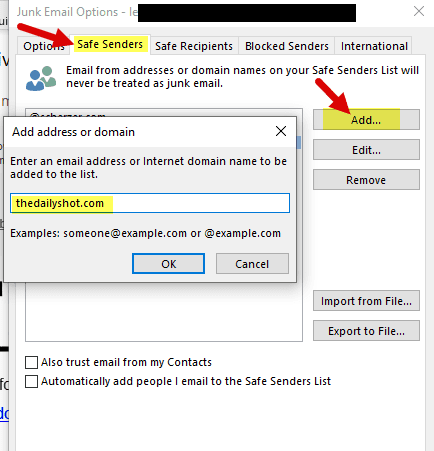If some or all images from The Daily Shot are not loading in Microsoft Outlook, try the following simple change in Outlook settings.
1. In Outlook, click “File”:
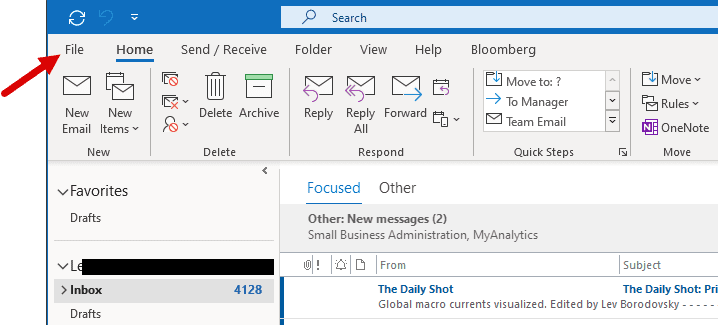
2. Click “Options”:
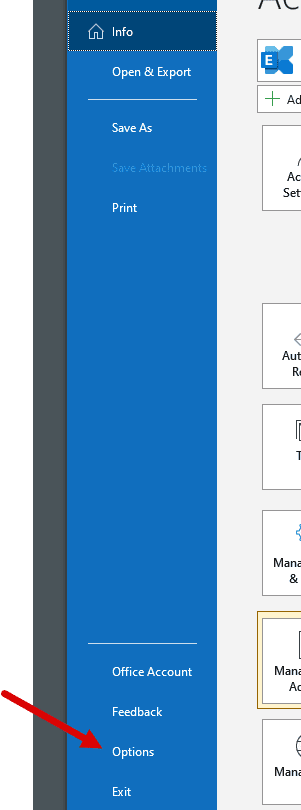
3. Select “Trust Center” and click “Trust Center Settings”:
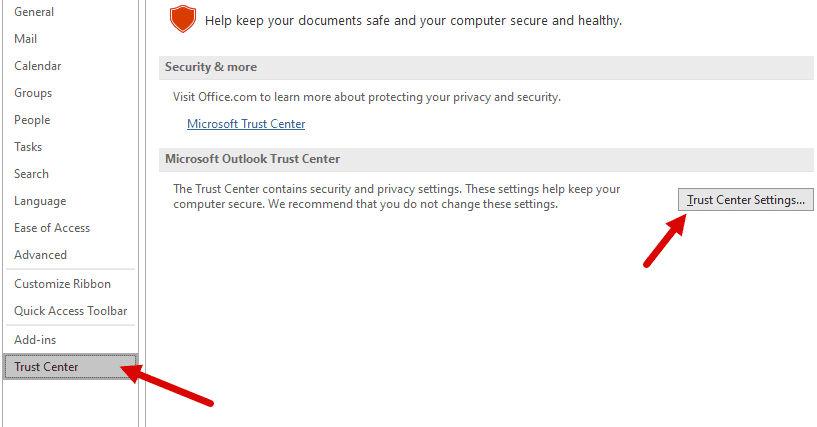
4. Select “Automatic Download” and uncheck (deselect) “Don’t download pictures automatically …”:
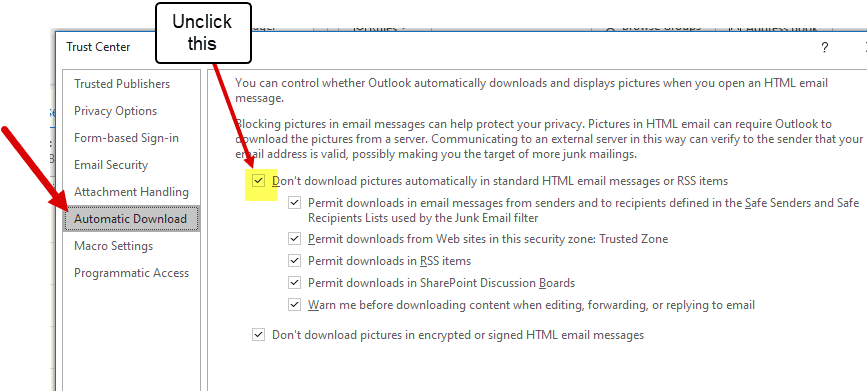
5. Close and reopen The Daily Shot email.
We also recommend that you add TheDailyShot.com to the Safe Senders List in Outlook.
1. Open The Daily Shot email, click on the junk settings menu and select “Junk E-mail Options …”:
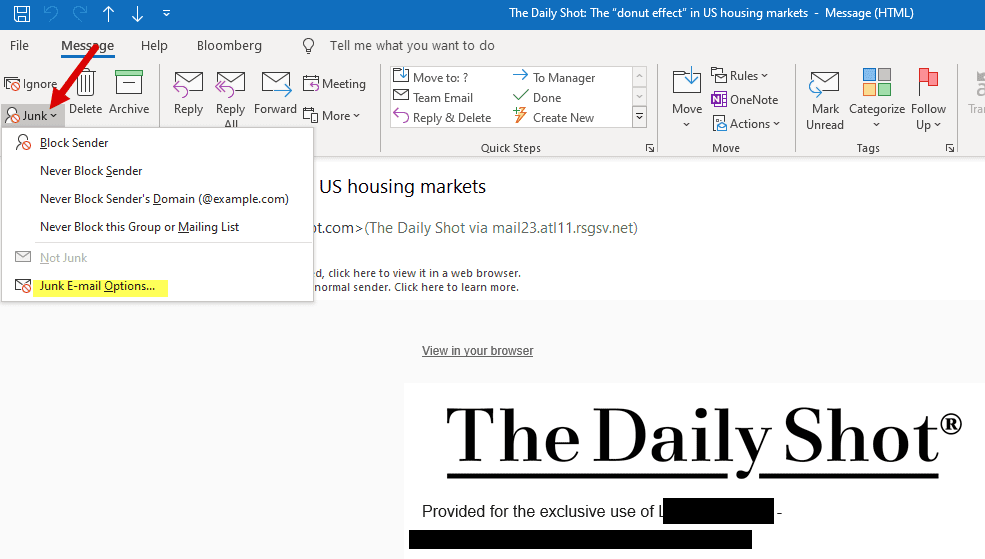
2. Select the “Safe Senders” tab, click “Add…”, type “thedailyshot.com,” and click OK.